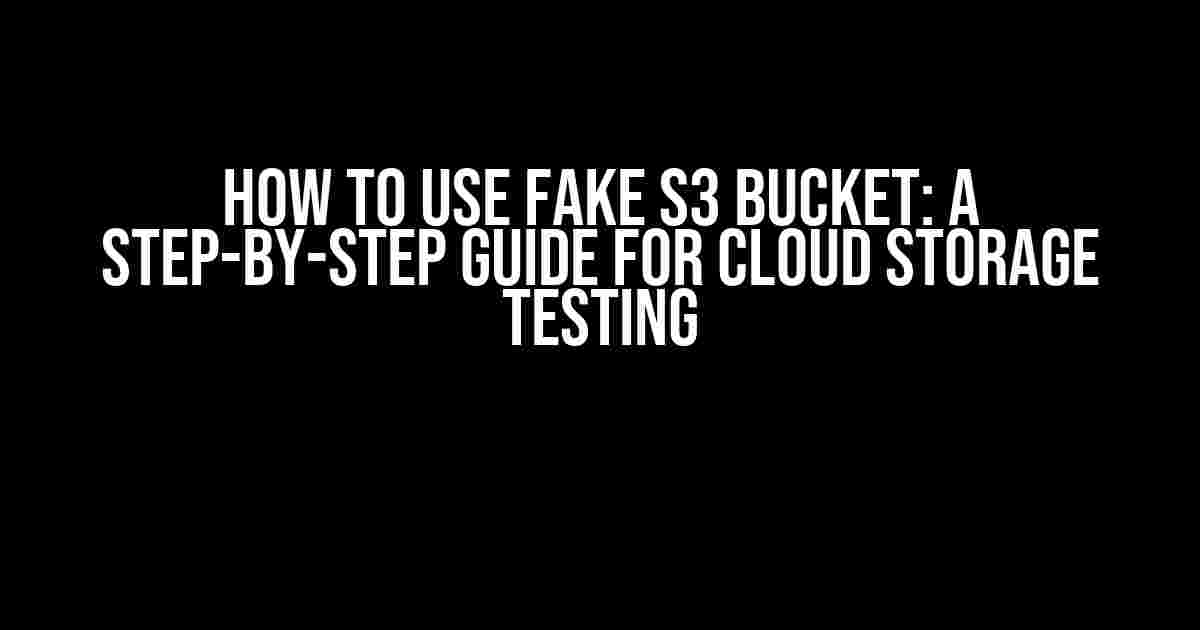When it comes to testing cloud storage solutions, having a fake S3 bucket can be a lifesaver. A fake S3 bucket allows you to simulate real-world scenarios without incurring costs or compromising security. In this article, we’ll take you through the process of creating and using a fake S3 bucket for testing purposes.
Why Do You Need a Fake S3 Bucket?
Before we dive into the nitty-gritty, let’s discuss why a fake S3 bucket is essential for cloud storage testing.
- Cost savings**: Testing with a real S3 bucket can rack up significant costs, especially when dealing with large datasets. A fake bucket eliminates these expenses.
- Security and compliance**: Using a fake bucket ensures that sensitive data remains secure and compliant with regulatory requirements.
- Faster testing**: With a fake bucket, you can quickly spin up test environments, eliminating the need to wait for infrastructure provisioning.
- Improved reliability**: Fake buckets allow for controlled testing, reducing the risk of errors and downtime.
Setting Up a Fake S3 Bucket
There are several ways to create a fake S3 bucket. We’ll cover two popular methods: using MinIO and LocalStack.
Method 1: MinIO
MinIO is a popular open-source object storage solution that’s compatible with AWS S3. To set up a fake S3 bucket using MinIO, follow these steps:
docker run -p 9000:9000 minio/minio server /data- Access the MinIO web interface at http://localhost:9000. Default credentials are
minioadmin:minioadmin. - Create a new bucket by clicking the “Create Bucket” button.
- Configure your application to use the MinIO bucket by updating the AWS SDK settings.
aws:
s3:
region: us-east-1
bucket: my-fake-bucket
endpoint: http://localhost:9000
Method 2: LocalStack
LocalStack is a popular tool for testing AWS services locally. It provides a fully functional S3 bucket for testing purposes. To set up a fake S3 bucket using LocalStack, follow these steps:
pip install localstacklocalstack start- Access the LocalStack web interface at http://localhost:4566.
- Create a new bucket by clicking the “Create Bucket” button.
- Configure your application to use the LocalStack bucket by updating the AWS SDK settings.
aws:
s3:
region: us-east-1
bucket: my-fake-bucket
endpoint: http://localhost:4566
Using Your Fake S3 Bucket for Testing
Now that you have a fake S3 bucket set up, it’s time to put it to use for testing. Here are some scenarios to get you started:
Scenario 1: File Upload and Download
Test your application’s file upload and download functionality using your fake S3 bucket. You can use tools like AWS CLI or SDKs to interact with your bucket.
aws s3 cp local-file.txt s3://my-fake-bucket/
aws s3 cp s3://my-fake-bucket/remote-file.txt local-file.txt
Scenario 2: Bucket Operations
Test your application’s bucket operations, such as listing objects, creating folders, and deleting objects.
aws s3 ls s3://my-fake-bucket/
aws s3 mb s3://my-fake-bucket/my-folder/
aws s3 rm s3://my-fake-bucket/object.txt
Scenario 3: Integration Testing
Test your application’s integration with other AWS services, such as Lambda, API Gateway, or CloudFormation, using your fake S3 bucket.
Troubleshooting Common Issues
When using a fake S3 bucket, you might encounter some issues. Here are some common problems and their solutions:
| Issue | Solution |
|---|---|
| Bucket not found | Verify that the bucket name is correct and that you have the necessary permissions. |
| Access denied | Check that your AWS credentials are correctly configured and that you have the necessary permissions. |
| Connection refused | Ensure that the fake S3 bucket is running and that the endpoint is correct. |
Conclusion
In this article, we’ve shown you how to set up and use a fake S3 bucket for testing cloud storage solutions. With MinIO and LocalStack, you can create a realistic testing environment that mimics real-world scenarios without incurring costs or compromising security. By following these steps and scenarios, you’ll be able to test your application’s cloud storage functionality with confidence.
Remember to always follow best practices for testing and development, and don’t hesitate to reach out if you have any questions or need further assistance.
Happy testing!
Frequently Asked Questions
Get ready to unleash the power of fake S3 buckets! Here are the answers to your most burning questions.
What is a fake S3 bucket, and why do I need it?
A fake S3 bucket is a mock storage environment that mimics the functionality of Amazon S3, allowing you to test and develop your application without incurring costs or worrying about data loss. You need it to ensure your code is S3-compatible, test complex workflows, and speed up your development process.
How do I set up a fake S3 bucket?
Setting up a fake S3 bucket is a breeze! You can use tools like LocalStack, Moto, or S3Rver to create a mock S3 environment. Simply install the chosen tool, configure it to mimic your desired S3 setup, and you’re ready to go!
Can I use a fake S3 bucket for production?
No way, José! Fake S3 buckets are for development and testing purposes only. They are not designed for production use, as they lack the scalability, security, and reliability of the actual Amazon S3 service. Always use the real deal for production environments.
How do I ensure my code is compatible with both fake and real S3 buckets?
To ensure compatibility, use the AWS SDKs and follow best practices for S3 interaction. This includes using environment variables, configuring your SDK to point to the fake or real S3 bucket, and writing tests to verify your code’s behavior in both scenarios.
Are there any performance differences between fake and real S3 buckets?
You bet! Fake S3 buckets are generally faster and more lightweight than the real deal, since they don’t have to contend with network latency or Amazon’s infrastructure. However, this performance difference can also lead to differences in behavior, so be sure to thoroughly test your code in both environments.